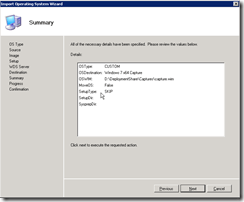Benodigdheden:
Laatste versie van WAIK : KB3AIK_EN.iso Version 1.0
Windows 7 Machine
ISO of DVD van Windows 7 (x86 of x64)
1. Open Windows System Image Manager

2. Open de install_Windows 7 ENTERPRISE.clg deze vindt op DVD/ISO onder Sources

3. Ga naar File New Answer File

4. Ga naar File à Save Answer File à Ik noem bestand het unattend.xml
5. Overzicht instellingen
Overzicht instellingen
1 WindowsPE
Niks
2 OfflineServicing
Niks
3 Generalize
Niks
4 Specialize
x86_Microsoft-Windows-Security-SLC-UX_neutral
SkipAutoActivation: true
X86_Microsoft-Windows-Shell-Setup_neutral
Computer Name: * (Randomly generated name, use this to test)
CopyProfile: false (Werkt niet)
Registered Organization: Microsoft (laten staan)
Registered Owner: AutoBVT (laten staan)
ShowWindowsLive: false
TimeZone: W. Europe Standard Time
5 AuditSystem
Niks
6 AuditUser
Niks
7 OobeSystem
x86_Microsoft-Windows-International-Core_neutral
InputLocale: nl-us
SystemLocale: nl-us
UILanguage: nl-us
UserLocale: nl-us
x86_Microsoft-Windows-Shell-Setup_neutral
RegisteredOrganization: Bedrijfsnaam
RegisteredOwner: Bedrijfsnaam
x86_Microsoft-Windows-Shell-Setup_neutral component à OOBE:
HideEULAPage true
NetworkLocation: Work
ProtectYourPC: 1
6. Overzicht

7. Disable Windows Media Player Networking Sharing Service
8. Zorg dat je geen overbodige Partitie’s hebt zoals oude recovery partitie
9. CMD prompt als administrator: net user administrator /active:yes
10. Kopieer unattend.xml naar C:\windows\system32\sysprep. Even show hidden files & system files aan zetten.
11. Open command prompt en ga naar C:\windows\system32\sysprep
12. Voer het volgende commando in: sysprep /generalize /oobe /shutdown /unattend unattend.xml
Like this:
Like Loading...