When i begon with scripting using PowerShell ISE for Coding.
PowerShell ISE and Visual Studio Code are free coding tools from Microsoft.
But when Visual Studio Code was released back in 2015 i was switching to that. Powershell ISE i still use on a daily base for some basic tasks.
But with de Extenions list for Visual Studio Code getting better and better scripting is much faster and without errors and easyer to read.
The list with favo extensions is getting bigger en bigger.
Which makes my live a little easyer and helpfull.
So the list of my Favorites:
Prettier – Code Formatter
TODO Highlight
Code Spell Checker
Dutch – Code Spell Checker
Code Snap
Error Lens
Hashicorp HCL
HashiCorp Terraform
Because AI is hot I ám currently testing the following plugins
ChatGPT
GitHub CoPilot
GitHub CoPilot Chat
Using the ChatGPT/CoPilot plugins makes scripting even faster


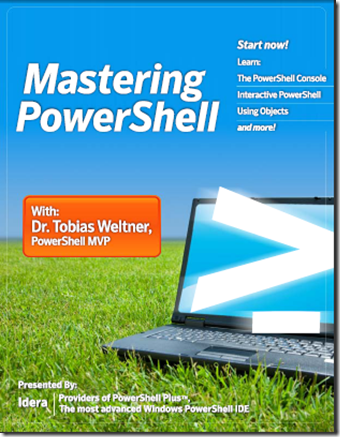


You must be logged in to post a comment.