ExchangeTeam the announce the availability of the Exchange Server 2013 Deployment Assistant at http://technet.microsoft.com/exdeploy2013. The Exchange Deployment Assistant is a web-based tool that helps you deploy Exchange 2013 in your on-premises organization, configure a hybrid deployment between your on-premises organization and Office 365, or migrate to Office 365. It asks you a small set of simple questions and then, based on your answers, creates a customized checklist with instructions to deploy or configure Exchange 2013. Instead of trying to find what you need in the Exchange library, the Deployment Assistant gives you exactly the right information you need to complete your task.
The first scenarios available show you how to deploy Exchange 2013 in an organization with no previous installations of Exchange and show you how to configure a hybrid deployment between your on-premises Exchange 2013 organization and Office 365. We’re working hard on additional scenarios, such as upgrading from Exchange Server 2007 and Exchange Server 2010. These additional scenarios will be added in the coming months.
The Deployment Assistant for Exchange 2013 is supported on most major browsers and has a completely redesigned interface that’s no longer dependent on Silverlight technology. Here’s a screenshot from the Deployment Assistant after the initial set of questions were answered and the customized checklist was generated.

Like this:
Like Loading...
![]()







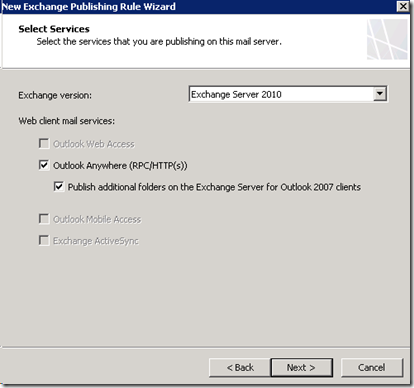
![image_thumb8[1] image_thumb8[1]](http://exchangemaster.files.wordpress.com/2010/04/image_thumb81_thumb.png?w=404&h=379&resize=404%2C379)
![image_thumb9[1] image_thumb9[1]](http://exchangemaster.files.wordpress.com/2010/04/image_thumb91_thumb.png?w=396&h=373&resize=396%2C373)
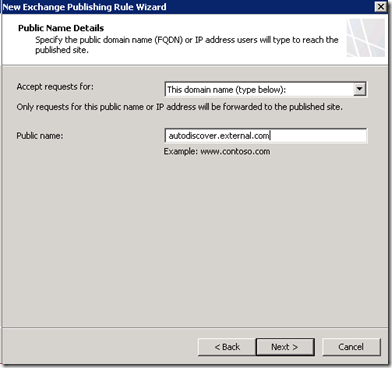

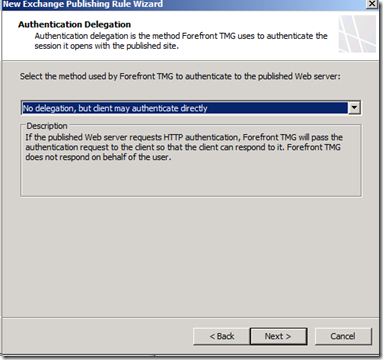
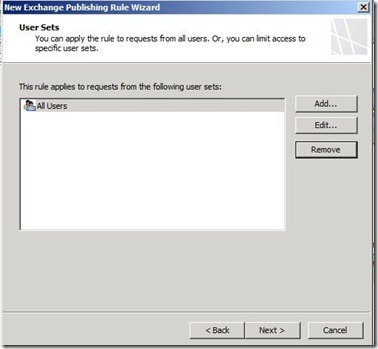
![clip_image002[5] clip_image002[5]](http://exchangemaster.files.wordpress.com/2011/08/clip_image0025_thumb.jpg?w=340&h=173&resize=340%2C173)






