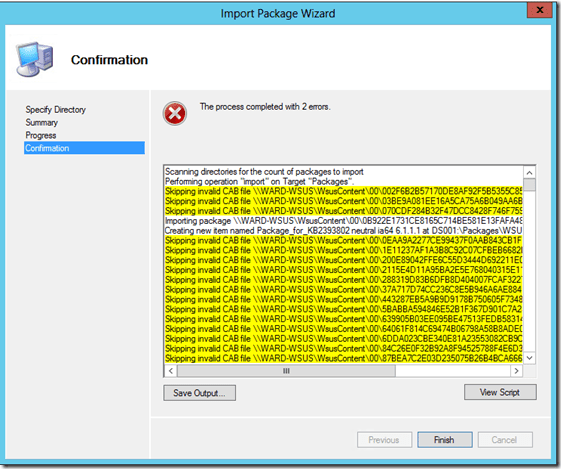Awesome Script ![]()
This script checks various configuration items on the server to make sure they match the recommendations published in the “Exchange 2013 Sizing and Configuration Recommendations” guidance on TechNet. It also reports on OS, system, and hardware information. It can be ran remotely, against a single server or a group of servers. It takes some of the most common configuration causes of Exchange 2013 performance cases that we encounter in support and allows you to rule them out quickly without having to check each server or read through the entire TechNet guidance.
This script needs to be executed from the Exchange 2013 Management Shell.
Here is a current list of items the script reports on:
Operation System version
Exchange Build
Physical/Virtual Machine
Server Manufacturer and Model (physical hardware only)
VM host processor/memory configuration recommendations
Exchange server roles
Pagefile Size
Power Settings
.NET Framework version
Network card name and speed
Network card driver date and version (Windows 2012 and Windows 2012 R2 only)
RSS enabled (Windows 2012 and Windows 2012 R2 only)
Physical Memory amount
Processor Model
Number of processors, cores, and core speed
Hyper-threading enabled/disabled
Processor speed being throttled
Current list of active/passive databases and mailboxes (optional)
Download: https://gallery.technet.microsoft.com/Exchange-2013-Performance-23bcca58