Lync 2013 Rollout and Adoption Resources package is a collection of tools, documentation, and templates designed to help project teams plan, pilot, deploy, and evaluate the success of their Lync rollout. These resources are intended for use with the Lync 2013 Rollout and Adoption Success Kit (RASK).
Tag: Tools
Issue with Windows Management Framework 3.0 on Exchange 2007 and Exchange 2010
Recently, Windows Update began offering the Windows Management Framework 3.0 as an Optional update. This includes all forms of update distribution, such as Microsoft Update, WSUS, System Center Configuration Manager and other mechanisms. The key bit here is that the Windows Management Framework 3.0 includes PowerShell 3.0.
Windows Management Framework 3.0 is being distributed as KB2506146 and KB2506143 (which one is offered depends on which server version you are running – 2008 Sp2 or 2008 R2 Sp1).
What does that mean to you?
Windows Management Framework 3.0 (specifically PowerShell 3.0) is not yet supported on any version of Exchange except Exchange Server 2013 (which requires it). If you install Windows Management Framework 3.0 on a server running Exchange 2007 or Exchange 2010, you will encounter problems, such as Rollups that will not install, or the Exchange Management Shell may not run properly.
We have seen rollups not installing with the following symptoms:
- If rollup is installed through Microsoft Update, the installation might error with error code of 80070643
- If rollup is installed from a download, the error displayed is “Setup ended prematurely because of an error.”
- In both cases, event log might show the error with an error code of “1603”
Exchange Team adviced that Windows Management Framework 3.0 should not be deployed on servers running Exchange 2007 or Exchange 2010, or on workstations with the Exchange Management Tools for either version installed. If you have already deployed this update, it should be removed. Once the update is removed, functionality should be restored.
VM Advanced ISO. Free Tools For Advanced Tasks
Kendrick Coleman has compiled a CD with FREE TOOLS for virtual machines within your VMware environment. All of the tools in this package were pooled together for performing advanced tasks to optimize performance, reclaim lost space, and clean up your virtual machine.
CURRENT VERSION = 0.8
Without further ado here is what is packaged in VM Advanced v0.8 (510MB):
- FoxitPortablePDF
- 01 – P2V Clean-up
- 01 – Resolution Resize
- 02 – HP ProLiant Cleaner
- 03 – Remove Non Present Devices
04 – Rename Local Area Connection - 05 – Network Settings
- 06 – Dell Cleanup
- 02 – Hal Upgrade-Downgrade
- 01 – HAL_Toggle <- UPDATED
- 03 – Partition Alignment
- 03 – VDI Performance
- 01 – VM Check Partition Alignment
- 02 – Aligning VMDK Partition For Template
- 03 – Quest Desktop Optimizer
- 04 – Reclaim Space
- 01 – SDelete
- 05 – Analysis
- 01 – IOPS w/ IOmeter
- 02 – LoadStorm
- 03 – NetworkPerformance
- 01- iperf
- 02 – PSTools <- New
- 06 – SysprepFiles
- 01 – vCenterSysprep
- 02 – vCloudSysprep
- 07 – Virtual Router
- FreeSCO
- 08 – Floppies
- 01 – LSI_Logic_Parallel_WinXP_x86
- 02 – Bus_LogicParallel_WinXP_x86
- 09 – vSphere Client
- vSphere Client 4.1 (from VMware Labs)
- vSphere Client 5.0 Update 1 <- New
- 10 – Security
- 01 – Angry IP Scanner
- 02 – Blues Port Scanner
- 03 – NetworkActiv PortScanner
- 04 – PuTTY
- 05 – HijackThis
- 11 – SQL Native Client
- 01 – SQL Native Client
- 12 – ISO Creation <- New
- 01 -Folder2Iso
Download Here:
VM Advanced v0.8 ISO
Exchange 2010 SP2 Management Tools on Windows 8 RTM
Some day’s ago I installed Windows 8 Enterprise x64 RTM on my Work pc.
So I wanted Exchange 2010 Management Tools on my PC.
I found the following topic: Exchange 2010 Management tools
This worked for me ![]()
- Install the .NET Framework 3.5 Windows Feature
- Install the IIS 6 Management Console Feature
- Install the IIS Metabase and IIS 6 Configuration Compatibility Feature
- Modify the HKEY_LOCAL_MACHINE\SOFTWARE\Microsoft\Windows NT\CurrentVersion registry key from “6.2” to “6.1” as stated above
- DO NOT Close REGEDIT
- Create a MMC with the Exchange Tools on it and I saved it under c:\Windows 8 RTM Exchange 2010 SP2\ExchangeAdmin.msc
- Create a Bat File
set __COMPAT_LAYER=RUNASINVOKER
set COMPLUS_Version=v2.0.50727
c:\Windows 8 RTM Exchange 2010 SP2\ExchangeAdmin.msc
Now you can Manage Exchange 2010 from a Windows 8 pc. I found no issues till now. Beware this is not supported by Microsoft!!!!!
Microsoft Virtual Machine Converter Solution Accelerator
The Microsoft Virtual Machine Converter (MVMC) Solution Accelerator is a Microsoft-supported, stand-alone solution for the IT pro or solution provider who wants to convert VMware-based virtual machines and disks to Hyper-V®-based virtual machines and disks.
MVMC provides the following features:
- Converts and deploys virtual machines from VMware hosts to Hyper-V hosts including Hyper-V on Windows Server® 2012. As part of the machine conversion MVMC converts the virtual disks attached to the source virtual machine. It also migrates configuration such as memory, virtual processor and so on from the source virtual machine to the converted virtual machine deployed on Hyper-V. It adds virtual network interface cards (NICs) to the converted virtual machine on Hyper-V.
- Converts VMware virtual disks to Hyper-V based virtual hard disks (VHDs).
- Supports conversion of virtual machines from VMware vSphere 4.1 and 5.0 hosts to Hyper-V.
- Note MVMC also supports conversion of virtual machines from VMware vSphere 4.0 if the host is managed by vCenter 4.1 or vCenter 5.0. You have to connect to vCenter 4.1 or 5.0 through MVMC to convert virtual machines on vSphere 4.0.
- Offers fully scriptable command-line interfaces for performing virtual machine and disk conversions that integrates well with data center automation workflows and Windows PowerShell scripts.
- Has a wizard-driven GUI, making it simple to perform virtual machine conversion.
- Uninstalls VMware tools prior to conversion to provide a clean way to migrate VMware-based virtual machines to Hyper-V.
- Supports Windows Server guest operating system conversion, including Windows Server 2008 R2, Windows Server 2008 and Windows Server 2003 SP2.
- Enables conversion of Windows® client versions including Windows 7.
- Installs integration services on the converted virtual machine if the guest operating system is Windows Server 2003 SP2.
System requirements
Supported operating systems: Windows 7, Windows Server 2008 R2, Windows Server 2012
Before you install MVMC, you must install the following software on the computer on which MVMC will run:
- Operating systems: Windows 7, Windows Server 2008 R2, or Windows Server 2012 (full installation)
- Microsoft .NET Framework 3.5 and Microsoft .NET Framework 4 if installing MVMC on Windows 7 or Windows Server 2008 R2
- Microsoft .NET Framework 4.5 if installing MVMC on Windows Server 2012
VMware Workstation 9
Windows 8
Workstation 9 has been designed to run on Windows 8 and run Windows 8 virtual machines. Easy Install has been enhanced to recognize Windows 8. Workstation 9 has been enhanced to support the Windows 8 user interface (formerly known as Metro). Toggling between Metro and the Windows Desktop can be done by simply pressing the Windows key on the keyboard and Unity intelligently handles the Metro interface. Workstation 9 also includes multi-touch support for driving the Windows 8 Metro interface running in Workstation on a Windows 8 tablet.
Graphics Improvements
VMware has made substantial changes to Workstation 9 graphics virtualization infrastructure. The enhancements include a display-only graphics driver that can render 3D in Windows 8 without hardware acceleration, improvements to make graphics applications like AutoCAD and SolidWorks render more quickly and accurately, an improved Windows XP graphics driver and fundamental changes to improve performance and enable more advanced graphics capabilities in the future.
OpenGL for Linux Guests
VMware has developed an OpenGL graphics driver and up-streamed it to X.Org. This allows VMware’s customers to use the new graphics capabilities in current Linux distributions without needing to install VMware Tools. The version of X.Org that includes the driver is being shipped in Ubuntu 12.04 among other Linux new distributions. Workstation 9 includes enhancements to the virtual graphics device to improve the overall speed and accuracy of rendering OpenGL graphics in Linux virtual machines.
Restricted Virtual Machines
This new capability allows the author of an encrypted virtual machine to require users to enter an additional password to change their virtual machine settings. This feature enables IT professionals and educational institutions to create virtual machines to be used by their employees and students that prevent these users from enabling shared folders, dragging and dropping files, attaching USB devices, and overcommitting system resources. Restricted virtual machines can be run in VMware Workstation 9, VMware Player 5, and VMware Fusion 5 on Windows, Linux or Mac PCs.
WSX
WSX is a prototype of a new VMware Workstation web interface that enables users to access their Shared virtual machines via a web browser on a tablet, smart phone or PC without installing any additional applications or browser plug-ins. This service renders an HTML5 web page that can connect to your Workstation hosts, enumerate the available Shared virtual machines and allow you to power them on and interact with the desktop. Both the Windows .msi and Linux .bundle installations are available for download along with VMware Workstation 9.0
WSX is currently not supported for production environments. The number of devices and browsers available on the market make it extremely difficult to test this feature thoroughly to ensure it works well everywhere.
This feature requires a very modern browser that supports HTML5 with WebSockets. VMware recommends using the Google Chrome 17 browser on PCs and the Apple Safari 5 browser on Mac OS hosts and iPads. Currently there are issues using this feature with Microsoft Internet Explorer 10. WSX may work with other browsers and on Android tablets running Ice Cream Sandwich with the latest version of Google Chrome installed, but more testing is required.
Downloading Virtual Machines from vSphere
Workstation 8 enabled customers to upload virtual machines to vSphere. Workstation 9 now enables downloading virtual machines from vSphere by dragging them from the remote host to the My Computer section of the Virtual Machine Library.
USB 3.0
Workstation 9 supports attaching USB 3.0 devices to Windows 8 virtual machines. The latest portable devices use USB 3 (SuperSpeed) to achieve faster transfer rates for data. USB 3.0 devices such as portable storage devices and video equipment can be connected directly to Windows 8 and Linux virtual machines that contain in-box drivers USB 3.0 controllers.
Nested Virtualization
Workstation 9 improves the implementation of virtual Intel VT-x/EPT or AMD-V/RVI extensions. This allows users to run ESX as a guest OS and run a 64-bit operating system nested in ESX using less system resources.
Note: If you enabled the virtualization extensions in a virtual machine running on Workstation 8, you might need to disable the extensions, upgrade the virtual machine to the latest virtual hardware version (compatible with Workstation 9), and then re-enable the extensions.
Hyper-V
Hyper-V has been added to the Workstation 9 guest operating system list. This enables customers to run Windows 8 with Hyper-V enabled, or install Hyper-V Server. This can be used for educational purposes or for building prototype Hybrid Clouds. This feature is NOT SUPPORTED and probably never will be. Microsoft does not support nesting of their hypervisor which makes it extremely difficult – if not impossible for VMware to fix issues that may occur in this configuration. For this reason, this capability has been implemented purely to see if we could do it!
CAUTION: DO NOT ATTEMPT TO RUN HYPER-V ON A VIRTUAL MACHINE IN PRODUCTION.
Virtual Performance Counters
VMware virtual processors now include the capability to enable virtual performance counters which will allow developers to run profiling applications, such as Intel’s vTune, in a virtual machine.
Remoting Improvements
The experience when remotely connecting to a virtual machine running in Workstation 9 with a VNC client or interacting with the desktop of a virtual machine running on vSphere from within Workstation has been significantly improved.
Disk Cleanup
Virtual machines consume a large amount of space on your hard drive. Workstation 9 includes a new management option to easily recover disk space.
Quick Switch II
Previous versions of VMware Workstation included a view mode called "Quick Switch" that displayed tabs along the top of the screen to easily switch between running virtual machines. We removed this functionality in Workstation 8. The feedback we received has encouraged us to introduce a similar feature. On Windows, hosts tabs have been included in the full screen toolbar.
Thumbnail Actions
Views of your virtual machine on the task bar now include controls to change the power state.
Saved Filters
Workstation 9 automatically saves recent virtual machine library searches as filters to easily apply them the next time you run Workstation.
Free e-book: Introducing Windows Server 2012
Microsoft has released a free e-book entitled “Introducing Windows Server 2012”.
The Introduction:
“…Windows Server 2012 is probably the most significant release of the Windows Server platform ever. With an innovative new user interface, powerful new management tools, enhanced Windows PowerShell support, and hundreds of new features in the areas of networking, storage, and virtualization, Windows Server 2012 can help IT deliver more while reducing costs. Windows Server 2012 also was designed for the cloud from the ground up and provides a foundation for building both public and private cloud solutions to enable businesses to take advantage of the many benefits of cloud computing.
This book represents a “first look” based on the public beta release of Windows
Server 2012 and is intended to help IT professionals familiarize themselves with
the capabilities of the new platform. Although certain features may change
between now and RTM, much of the basic functionality likely will remain as
described here, meaning that most of what you learn from reading this book will
continue to benefit you as you begin to evaluate and deploy Windows Server
2012 in your own environment…”
Just click the picture to download the book
Windows Server 8 Beta Active Directory install in Workstation 2012 Tech Preview
Some days ago I was installing Windows Server 8 aka 2012 in Workstation 2012 Tech Preview. I used the default settings where I choise for Windows 8 x64 as version. 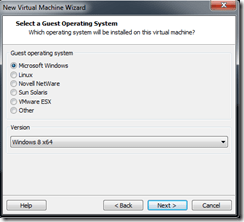
I have used these VMs with the VMware Tools from the TechPreview.
As soon as I try to install and configure the Active Director Domain Services, the VM needs to reboot. Once it has rebooted, it goes in a blank screen, and there is nothing I can do. Workstation thinks the VM is running, but there is no response via the GUI in the VM, no response to ping traffic to the VM or RDP.
Solution:
Downgrade from Workstation TP2012 hardware to Workstation 8 hardware and to select Windows 2008 R2 as the guest OS ![]()


Exchange 2007 & 2010: Current issues with Microsoft Exchange ActiveSync and Third Party Devices
The following is a list of current issues observed by Microsoft Support personnel for Exchange Server 2007 and Exchange Server 2010 with third-party vendor devices. If you are using Exchange Server 2007 SP3 or Exchange Server 2010 SP1 and you are experiencing an EAS issue not listed below, contact Microsoft Support Services to investigate the issue.
1. Automatic meeting processing
Issue 1.1 – Recurring meeting is removed from calendar when organizer cancels single occurrence
When you synchronize your iOS device by using Exchange ActiveSync on an Exchange Server 2007 mailbox, if the organizer cancels a single occurrence of a recurring meeting, the device may unexpectedly delete the entire recurring meeting.
Solution
There are two parts to this solution:
Install the Exchange Server 2007 Service Pack 3 (SP3) update rollup 4 (RU4). The problem details and the link to the update are documented in the following Microsoft Knowledge Base article:
2502276 A meeting request series are deleted unexpectedly from the calendar in an Exchange Server 2007 environment
Update the Apple iOS on your device to version 4.3 or later. For more details on the latest iOS version, click the following link:
Apple has documented the issue at the following web site:
http://support.apple.com/kb/ts3714
Issue 1.2 – Attendee becomes meeting organizer
When you synchronize your iOS or Android device by using Exchange ActiveSync on an Exchange Server 2007 mailbox, you may unexpectedly become the organizer for a meeting that you were invited to. This does not change the meeting for all attendees.
Solution
This can occur if you change the reminder for a single occurrence of a recurring meeting on an iOS or Android device. There may be other property changes to meeting items that may result in the same symptom.
This issue is resolved in Rollup Update 4 for Exchange Server 2007 Service Pack 3. See the KB article below for additional information.
2521063 You are incorrectly displayed as a meeting organizer after you synchronize the meeting by using your mobile device in an Exchange Server 2007 environment
Note Affected meetings must be deleted and replacement meetings must be created after the servers are patched.
Issue 1.3 – Your meeting response to the organizer appears to have been sent by someone else
When you respond to an Exchange ActiveSync (EAS) meeting invitation, the meeting originator may see someone else’s name displayed as having accepted the invitation instead of you.
Solution
Ensure the Apple iOS on your device is version 4.3 or later. For more details on the latest iOS version, click the following link:
This was fixed by Apple in iOS 3.1. For more details, visit the following Apple web site:
iPhone and iPod touch: My replies to Exchange ActiveSync invitations seem to come from someone else
http://support.apple.com/kb/TS2806
Issue 1.4 – All Day Flag is not set properly on Mobile devices when meeting is scheduled cross multiple days
Mobile device clients do not treat a meeting request as an all day event meeting request. Additionally, the All Day field is marked with "No".
Solution
This issue is resolved in Exchange 2007 Service Pack 3 Rollup 2. The problem is documented in the following articles from the Microsoft Knowledge Base online:
2201236 The "All Day" field is marked with "No" when you access a meeting request that has a duration time that is more than 24 hours by using a mobile client through ActiveSync in an Exchange Server 2007 environment
2201236 Description of Update Rollup 2 for Exchange Server 2007 Service Pack 3
Issue 1.5 – Recurring Exchange calendar events deleted
In some situations, recurring calendar events can be removed from both the iOS device and Exchange when the organizer cancels an event instance.
Solution
This issue is resolved by Apple iOS 4.3, and impacts only the 4.2.6 and earlier versions. Apple has documented the issue at the following web site:
iOS: Recurring Exchange calendar events deleted
https://support.apple.com/kb/ts3714
Issue 1.6 – Appointment exceeding 24 hours changed to multiple day All Day Event
When an appointment item’s duration exceeds 24 hours, but is not marked as an All Day Event, Exchange ActiveSync changes the item on the device to become a multi-day All Day Event. The next time that the device synchronizes with the mailbox, the change is propagated from the item on the device to the item on the Exchange Server 2010 mailbox.
Solution
Microsoft is investigating this issue. This problem can occur when using any ActiveSync device synchronizing with Exchange Server 2010.
2. Connectivity and synchronization failures
Issue 2.1 – Failures to Provision and Synchronize with Android OS
EAS policies can cause provisioning and synchronization to fail, when customized. Devices will not be provisioned if a policy is applied to the users of these devices that exceeds these limitations. This is discussed in comment 9 from the following post on Google’s Android forum:
http://code.google.com/p/android/issues/detail?id=9426
"We only support the basic (EAS 2.5) features in Froyo. So if your server requires, for example, password history or expiration, or complex characters, then it won’t be provisionable in Froyo. Our goal is to provide more policy support in future versions, but for now we support – password (PIN/alpha), minimum characters, max. fails to wipe, inactivity timeout, and remote wipe."
Solution
Updates to the Android OS version appear to resolve this problem. We encourage device users to update to the latest version available from their provider and follow vendor forums on synchronization issues. If the decision is made to allow older devices in the organization, Administrators can canvass device users, or use tools Log Parser or Export-ActiveSyncLog, to ensure that such devices are identified in the organization. Users of older devices can be grouped into a policy that can work for them.
Issue 2.2 – Unable to connect using Exchange ActiveSync due to Exchange resource consumption
There are several symptoms and remediation methods for issues with resource depletion caused by devices connecting with Exchange ActiveSync.
Solution
Administrators should review the following article in the Microsoft Knowledge Base to determine if they are experiencing the same server symptoms:
2201236 Unable to connect using Exchange ActiveSync due to Exchange resource consumption
Note This article also describes a known issue with iOS 4.0, defined by user agent 801.293 – http://support.apple.com/kb/TS3398 and is discussed in Issue 2.5, below.
Issue 2.3 – "This message has not been downloaded from the server" error when trying to open a message
You synchronize your Exchange Server mailbox with your iOS device. When you try to open a message on the iOS device, the following error may be displayed:
This message has not been downloaded from the server
Solution
You must configure the Accepted Domain using Exchange Management Shell. Use the steps in item #7 in the following post from the Exchange Team Blog:
Exchange 2010 SP1 FAQ and Known Issues
http://blogs.technet.com/b/exchange/archive/2010/09/01/3410888.aspx
This issue is being reviewed by the Microsoft Exchange product team.
Issue 2.4- You receive a synchronization failed email message when you synchronize your mobile device
When you synchronize your mobile device by using ActiveSync on an Exchange Server 2010 mailbox, you receive a synchronization failed email message similar to the following:
From: Microsoft Exchange on Behalf of <user>
Sent: <date>
To: <other user>
Subject: Synchronization with your <ActiveSync device> failed for 1 items.
Synchronization with your <ActiveSync device> failed for 1 items.
Microsoft Exchange was unable to send the following items to your mobile device. These items have not been deleted. You should be able to access them using either Outlook or Outlook Web Access.
Item Folder: Inbox
Item Type: IPM.Schedule.Meeting.Resp.Pos
Solution
This issue is described in the following article in the Microsoft Knowledge Base:
2201236 You receive a synchronization failed email message when you synchronize your mobile device by using ActiveSync on an Exchange Server 2010 mailbox
To resolve this issue, install the following update rollup:
2201236 Description of Update Rollup 3 for Exchange Server 2010 Service Pack 1
Issue 2.5- Users are unable to synchronize Apple iPhone iOS 4.0 with the Exchange Server mailbox
Immediately after updating to iOS 4.0, some users may notice that Exchange ActiveSync Mail, Contacts, or Calendars do not sync, or sync very slowly. In addition, some Exchange Server administrators may notice their servers running slowly. This problem is also discussed in Issue 2.2, above.
Solution
Update the device to a later iOS version. Apple has documented the issue at the following web site:
iOS 4.0: Exchange Mail, Contacts, or Calendars may not sync after update
http://support.apple.com/kb/TS3398
Issue 2.6- ActiveSync does not work for mobile device users connecting to Exchange Server 2007 mailboxes after swapping URLs between Exchange Server 2010 and 2007
This problem occurs because the device is unable to properly redirect a user whose mailbox has been moved. The 451 redirect response to the device is not properly interpreted.
Solution
Typically, this issue is resolved by device updates to the latest operating system. Verify the following:
Verify that you have configured the LegacyURL for Exchange 2007 users. This will automatically switch the URL for the user to the appropriate target on the device. See the following blog topic:
This has been reported for several device types, to include iOS and Android operating system. If the problem is noted with the latest version of the device operating system, and the LegacyURL is correctly established and working for other devices, consult with the device vendor’s technical support.
If you are using an Apple iOS device, update the device to the iOS version 4.3.2.
Note In migrations where the mailbox moves are between different forests, a 451 is not sent. The reason for this is that the old server does not know of the new endpoint for connectivity. In such circumstances, the device must be manually reconfigured.
VMware Workstation 8.0.1 Released
What’s New
Highlights of VMware Workstation 8.0.1 functionality include:
- Graphics performance and compatibility enhancements.
- Improvements in creating and using shared virtual machines and remote virtual machines.
- Ubuntu 11.10 is officially supported as a guest operating system.
- Disk and memory management issues have been addressed.
- Many customer-reported issues have been resolved.
VMware Workstation 8.0.1 is a free update for all VMware Workstation 8 users.
Resolved Issues
The following sections list the resolved issues in VMware Workstation 8.0.1.
- Windows 7 guest installation failed after powering on the virtual machine with the error
A required CD/DVD drive device driver is missing. If you have a driver floppy disk,CD, DVD, or USB flash drive, please insert it now. - VMware Tools failed with the message
VMware Tools unrecoverable error. - VMware Tools failed to start in Fedora 15 guests.
- An Ubuntu 11.10 guest crashed with a signal 11 error if you installed or upgraded VMware Tools.
- On hosts with Nvidia GeForce and Quadro video cards, some of the clouds in the Unigine Heaven Benchmark application were drawn solid black.
- Easy Install did not properly function on Ubuntu 11.10.
- If remote virtual machines were open, you could not shut down the Windows hosts.
- When transitioning from Full Screen mode to Exclusive mode, the Full Screen toolbar sometimes failed to hide.
- Host memory reservation restrictions on Windows hosts are more relaxed in VMware Workstation 8.0.1 than in previous versions of VMware Workstation.
- CD/DVD mount Linux.iso failed while installing VMware Tools in Ubuntu 11.10 guests.
- The AltGr key was not working in an Ubuntu guest in Unity mode when the host and guest keyboards were both set to a layout that contained the AltGr key.

