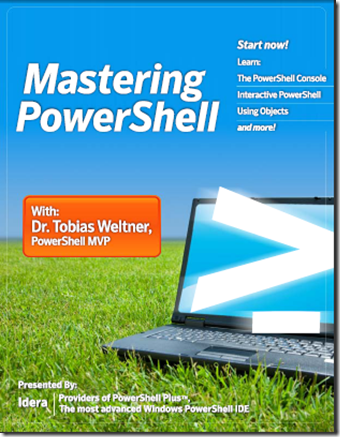De beta van Exchange 2010 wordt alleen op Windows 2008 x64 standaard of Enterprise door Microsoft ondersteund. Windows 2008 R2 kan het wel in werken maar het wordt nog niet ondersteund. Zie voor Exchange 2010 blog voor meer infomatie.
Look here for Prepare Active Directory and Domains.
Algemene Voorbereiding
- Install Microsoft .NET Framework 3.5.
- Install Windows Remote Management ( WinRM ) 2.0 Community Technology Preview 3 (CTP3).
- Install Windows PowerShell V2 CTP3.
4. Install the update for the Microsoft Management Console (MMC) in Windows Server 2008. See Microsoft Knowledge Base article 951725 An update that extends the mechanism for displaying snap-in context Help topics is available for the MMC in Windows Server 2008.
5. Update from KB 951725
Update from KB 950888
Update from KB 951116
Update from KB 952664
Update from KB 953290
Update from KB 958178
Client Access servers
1. Install the Active Directory remote management tools by running the following command:
ServerManagerCmd -i RSAT-ADDS
2. Install the extensions for ASP.NET AJAX 1.0.
3. Install the necessary Internet Information Services (IIS) prerequisites by running the following commands in the order in which they are listed:
ServerManagerCmd -i Web-Server
ServerManagerCmd -i Web-ISAPI-Ext
ServerManagerCmd -i Web-Metabase
ServerManagerCmd -i Web-Lgcy-Mgmt-Console
ServerManagerCmd -i Web-Basic-Auth
ServerManagerCmd -i Web-Digest-Auth
ServerManagerCmd -i Web-Windows-Auth
ServerManagerCmd -i Web-Dyn-Compression
ServerManagerCmd -i NET-HTTP-Activation
ServerManagerCmd -I RPC-over-HTTP-proxy
Edge Transport servers
- Install Active Directory Lightweight Directory Services (AD LDS), which was previously known as Active Directory Application Mode (ADAM), by running the following command:
ServerManagerCmd -i ADLDS
Hub Transport servers
- Install the Active Directory remote management tools by running the following command:
ServerManagerCmd -i RSAT-ADDS
- Install the extensions for ASP.NET AJAX 1.0.
- Install the necessary Internet Information Services (IIS) prerequisites:
ServerManagerCmd -i Web-Server
ServerManagerCmd -i Web-Metabase
ServerManagerCmd -i Web-Lgcy-Mgmt-Console
ServerManagerCmd -i Web-Basic-Auth
ServerManagerCmd -i Web-Windows-Auth
Mailbox servers
- Install the Active Directory management tools by running the following command:
ServerManagerCmd -i RSAT-ADDS
- Install the extensions for ASP.NET AJAX 1.0.
- Install the 2007 Office System Converter: Microsoft Filter Pack.
- Install the necessary IIS prerequisites by running the following commands in the order in which they are listed:
ServerManagerCmd -i Web-Server
ServerManagerCmd -i Web-Metabase
ServerManagerCmd -i Web-Lgcy-Mgmt-Console
ServerManagerCmd -i Web-Basic-Auth
ServerManagerCmd -i Web-Windows-Auth
Clustered Mailbox
5. ServerManagerCmd -i Failover-Clustering
Unified Messaging servers
- Install the extensions for ASP.NET AJAX 1.0.
- Install the necessary IIS prerequisites by running the following commands in the order in which they are listed:
ServerManagerCmd -i Web-Server
ServerManagerCmd -i Web-Metabase
ServerManagerCmd -i Web-Lgcy-Mgmt-Console
ServerManagerCmd -i Web-Basic-Auth
ServerManagerCmd -i Web-Windows-Auth
- Install the Microsoft Windows Media Player audio/video codecs required by the Unified Messaging server by running the following command:
 Copy Code
Copy Code
ServerManagerCmd -i Desktop-Experience
Exchange Management Tools
- Install the necessary IIS prerequisites by running the following commands:
ServerManagerCmd -i Web-Metabase
ServerManagerCmd -i Web-Lgcy-Mgmt-Console
To install the latest optional Windows Updates
- Install multiple Right Management Services (RMS) Client sessions update. See Knowledge Base article 950888 You cannot create multiple RMS Client sessions for one user context on a Windows Vista-based computer.
- Install performance counter updates. See Knowledge Base article 951116 A memory leak occurs in performance counters that are used to monitor Windows Server 2008-based computers.
- Install the System Center Operations Manager 2007 console update. See Knowledge Base article 951327 The System Center Operations Manager 2007 console may crash in Windows Server 2008 or in Windows Vista when you open the Health Explorer window.
- Install the Event Log service update. See Knowledge Base article 952664 The Event Log service may stop responding because of a deadlock on a Windows Server 2008-based computer.
- Install performance counter values update. See Knowledge Base article 953290 An application may crash when it uses legacy methods to query performance counter values in Windows Vista or in Windows Server 2008.
- Install Windows PowerShell V2 CTP3.
Like this:
Like Loading...